HOW TO INSTALL TWRP RECOVERY AND ROOT YOUR TECNO CAMON C5
Good news because TWRP Recovery is now available on Tecno Camon C5 which makes the rooting eaasier
Simply follow the below guide to install TWRP Recovery on Tecno Camon C5 which after you can flash the SuperSU file from recovery mode to complete root.
Requirements:
- SP Flash tools (Download)
- VCOM drivers
- Recovery Image (Download)
- USB cable for communicating the device with your PC.
How to Install TWRP Recovery on Tecno Camon C5
Step 1: First download the recovery zip file from here, and then extract the “Recovery.img” and “MT6735_Android_Scatter.txt” file to the desktop screen of your computer or create a folder and extract to it, as seen in the image below.
Step 2: Now, power off your device, and remove the battery if possible.
Step 3: Next, download the SP Flash tool, and extract the files to your computer. You should get the following files as seen below, after extraction.
Step 4: From the extracted files, open Flash_tool.exe
Step 5: Once the flash tool is launched, then click on the download/upgrade tab and click on scatter loading button
Step 7: After that, click download to begin flashing process.
Step 8: Immediately, connect your device (without battery if possible) to your computer via USB cable, and press Volume Down or up key, so it would be detected easily by your computer.
Step 9: The Flashing process would be in progress, and a Green button would appear once the process is completed.
That’s it. TWRP Recovery is now installed on your Tecno Camon C5, to boot to recovery mode, simply press and hold Volume Down button + press Power button.
How to Root Tecno Camon C5
Step 1: Firstly, download the SuperSU file from here, and move the downloaded files to the internal storage of your Tecno Camon C5 device.
Step 2: Now, switch off your device and boot to recovery mode (press and hold Volume Down button + press Power button).
Step 3: After that, go to the recover main menu, and then choose install, and then select the SuperSU Zip file and flash immediately.
Step 4: Once the installation process is completed, simply go back main recovery menu and tap on Reboot system, and your device would be rebooted.
That’s it. Your Tecno Camon C5 would be rooted successfully. To verify root access, simply download root checker and confirm if your device has gained root access.

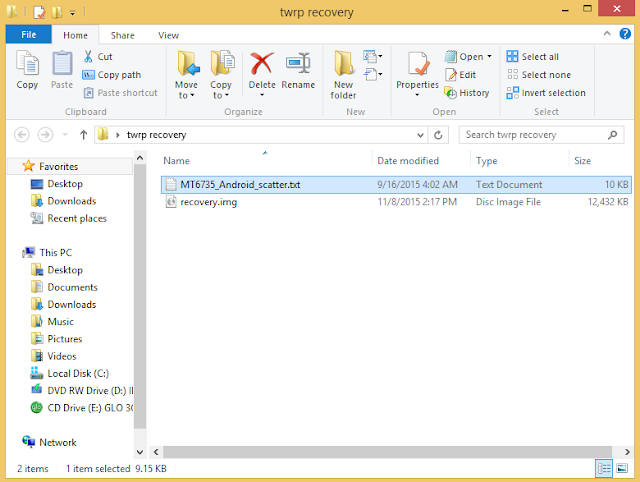




Comments
Post a Comment
You can comment using either NAME/URL if you don't have any of these accounts.
NOTE:
Please feel free to share what you think about this post